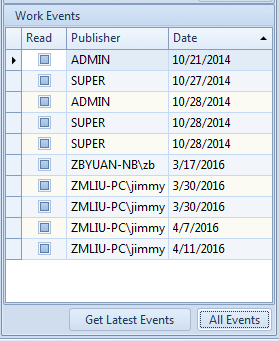Dashboard
At the startup of CPF Client, the dashboard aggregates some common info and operations into a form.
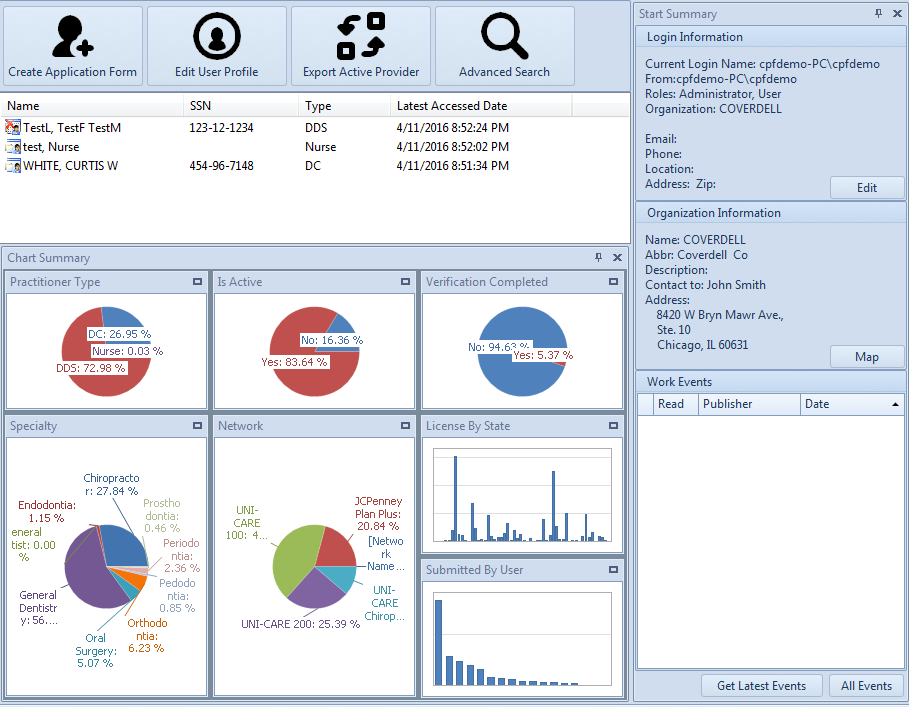
Frequent Used Function

Create Application Form
See Create An Application Form
Edit User Profile
Edit your login user profile.
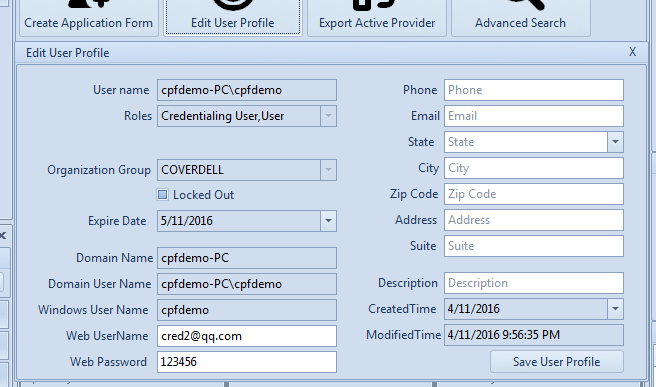
Export Active Provider
Export Application Form data to file, for other software.
See: Preference
Advanced Search
Search Application Form by advanced condition.
See: Reports and Ticklers
Recently accessed practitioner list
Lists all recently accessed practitioners (application form), the default max item number is 20 however, a user may change it in the menu "Edit"->"Options"->"Others"->"Count of Recently Accessed Practitioners";

Chart Summary
The Application Form analytical by Practitioner Type, Is Active, Verification Completed, Specialty, Network, License By State, Submitted By User
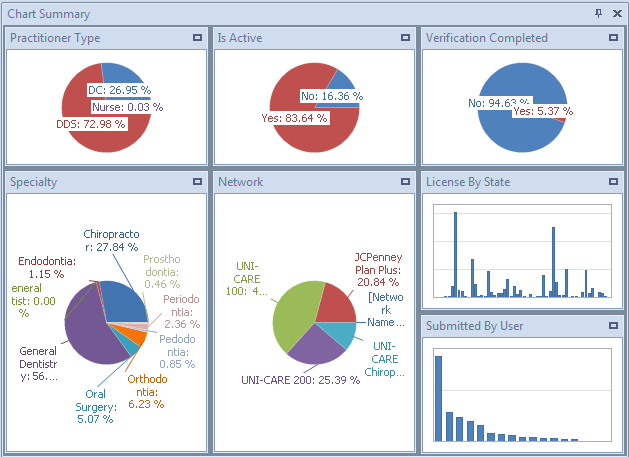
Click right top maximize
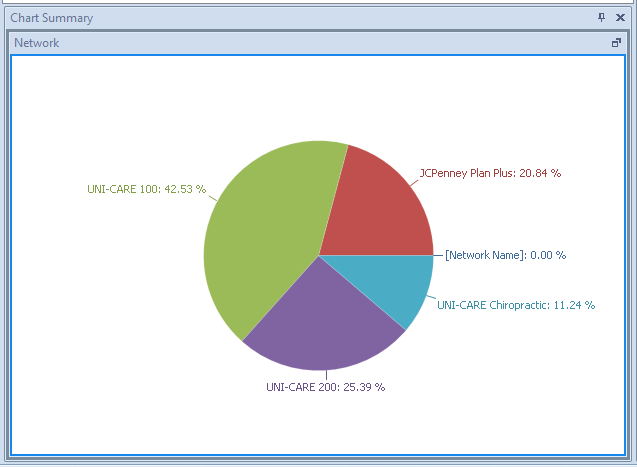
Right menu
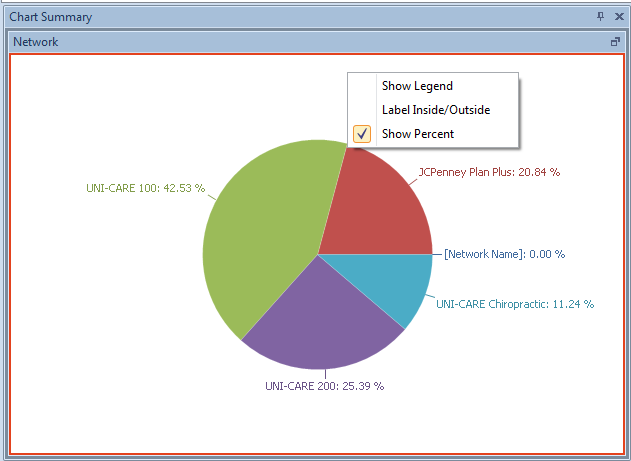
Changed style on right menu.
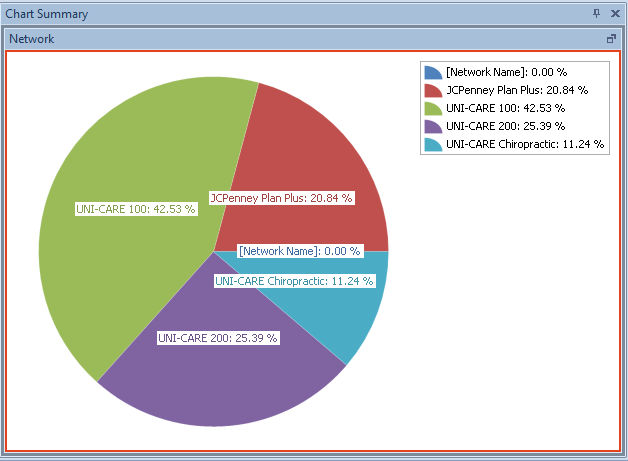
Login user info
Current logon user info, includes the related organization;
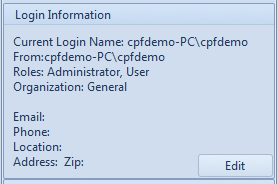
Edit button: the smae as Edit User Profile.
Current organization info
The details of the related organization; name, address, e-mail, phone, etc. Keep this info updated and correct since all outgoing notifications will use them. (Map Viewer is used to visualize an address by employing a google map).
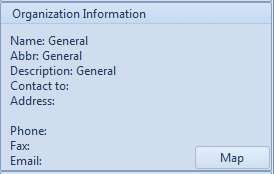
Work events list
CPF allows users to collaborate by sending messages between CPF clients. User can receive messages from others or from the system. The "message" could be a task assignment, questions about certain issues, public notifications, or any alert messages, etc. All of these may help to build a well organized credentialing process.
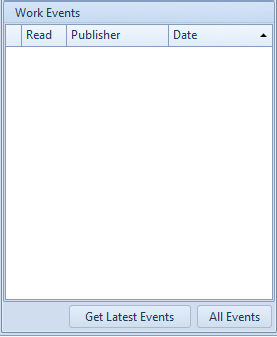
Get Lastest Events button click
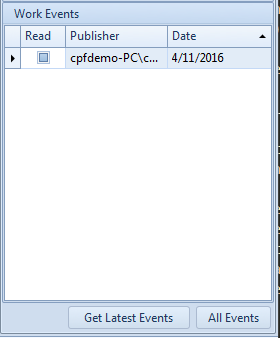
All Events button click